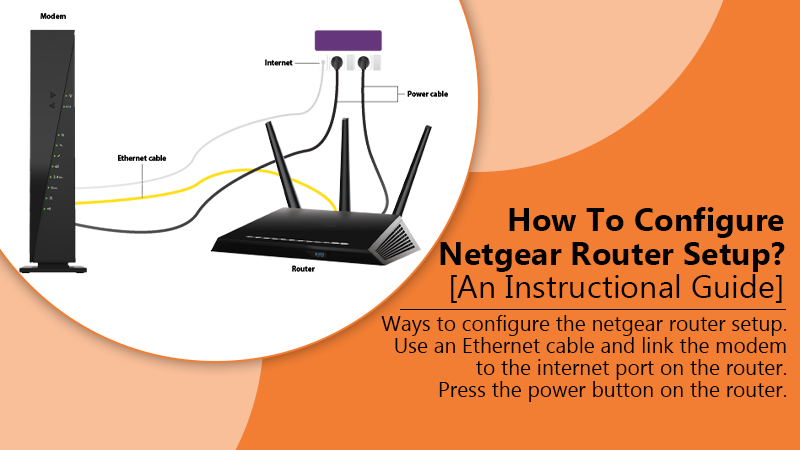
Netgear Router Setup | Here’s How To Do It!
- by admin
Netgear is a computer networking multinational organization having a global presence. There are three domains where the company services can be found: commercial, retail, and services provider. It has released numerous networking products, like Ethernet, Wi-Fi, and both wireless and wired devices for broadband. It also provides routers that are known for their reliability and outstanding performance. They are user-friendly as they can be easily installed and configured. Netgear’s routers employ the cutting-edge Quality of Service (QS) and Multi-User, Multi Input Multi Output (MIMO technology). Thus, the routers make sure that every device linked to it attains the best potential speeds. Users often wonder how to configure Netgear router setup. Well, it is very straightforward, but you need to follow the instructions very carefully. The article will tell you how to do it.
What are The Steps For Netgear Router Setup?
For the setup process, you need to follow a few basic steps. However, there’s a requirement for you to first decide on the way you want to setup netgear router. A great technique to set it up is through a web browser. You can go through the steps mentioned below for it.
- Utilize Ethernet cable to link the modem to the internet port on the Netgear router.
- You should also link the desktop with one Ethernet port and the router.
- Switch the power of your router on.
- Type in the website address ‘Routerlogin.net’ in your web browser.
- Sign in to your account.
- You can see the default user name here as ‘admin.’ The default password will be ‘password.’ Both of them are case sensitive.
- Now, tap on ‘Advance’ and then tap on the ‘Setup wizard.’
- The router will now identify the internet connection after you click ‘Yes’ and then tap the button of ‘Next.’
- You will now be directed to log in. Type in the new password. Then confirm it.
- You also have the option of adding other security functionalities like adding the security question.
- Now you’ll see a Congratulations page. Navigate to ‘Next.’ You’ll see the page of ‘Firmware update Assistant.’ If an update is there, you can install it and reboot the router. Then sign in again.
- If there’s no update, tap ‘OK.’
Now you have successfully completed your netgear setup router process.
How to Configure Wireless Netgear Router Setup?
Netgear wifi router setup is way easier than the old Netgear router. So, here you will find the way you can set it up. Let the steps given below guide you on the right way of accessing wireless router setup.
- The first step is to link your modem and router properly.
- After that, inspect the cable connections that you have made once again. It’s important to check if they are accurate.
- Start the modem and allow its LED to become visible to your eyes.
- Now turn your router on.
- Switch on your system and launch the Wi-Fi connection manager.
- Locate the network you desire to gain access to.
- After you find it, choose it and input the password.
- Open the web browser and input routerlogin.net in its address bar.
- Hit’ Enter.’ Allow the router setup page of Netgear to load completely.
- Adhere to the points mentioned on the routerlogin.net setup smart wizard.
- That’s it. Your netgear wireless router setup is complete. Now you can connect all your devices to the network at home or office.
If you are someone who doesn’t possess a desktop for installing the Netgear router, don’t worry. You can use your laptop or any other smart device.
What is the Process for Netgear Router Setup with Netgear Genie App?
Netgear Genie app is a great way to handle your router and benefit the most from your Wi-Fi. The app allows you to access your router settings and make modifications to different functionalities. Follow these steps to setup and install your Netgear W-Fi router through the Netgear Genie app for mobile.
- Unpack the Netgear router.
- Put your Wi-Fi router close to the modem.
- Use an Ethernet cable to link the router to the modem.
- Plugin the router into the power outlet and turn it on.
- On your smartphone, download the Netgear Genie app.
- Run the app and sign in to your router.
- Adhere to the instructions on your smartphone’s screen to finish the netgear modem router setup process.
The Netgear Genie app does not provide support to the most recent Nighthawk and Netgear routers. If you have these models, you can either execute the process of Netgear Genie setup through web GUI or download the Netgear Nighthawk app.
How to configure a Netgear router using Netgear Genie setup?
The steps for configuring the Netgear router are the same when you are using the Netgear Nighthawk app. Here is the process for how to setup netgear router with Netgear Genie setup.
- Place your modem and the Netgear router in the same room.
- Place the router in an electrical outlet. The power on the LEDs should turn green.
- Turn on your system and open the web browser of your choice.
- In the address bar, type in routerlogin.net. Now press ‘Enter.’ You will see the Netgear Genie setup window on the screen of your desktop. It will ask for the login credentials of the Wi-Fi router.
- Type in your default password and user name. Then, tap the ‘Log In’ button.
- Now you will find the Netgear Genie setup wizard of the router.
- Adhere to the points you see on your screen to finish the configuration of your router.
- Unplug the router and put it in another place according to your Wi-Fi needs.
- Link the devices you have to the Wi-Fi network to see if you can surf the web effectively or not. Connect with netgear wifi setup support experts if you find any technical issue that you cannot resolve during this process.
How to Resolve Router IP Conflict in the Process of Setting Netgear Router?
You may encounter an IP conflict problem during the process of netgear setup router. The default gateway of their router is similar to the ISP. In such a case, you need to change the default gateway or IP address. An IP address is a numerical label assigned to devices linked to a network that uses the Internet Protocol or IP to communicate between data packets. Its two main functions include location addressing and identification of network interface. To find the default IP address, you can read the Netgear router manual, which you must have received when you purchased it. If you encounter the IP conflict issue problem during the setup process, then go through these instructions t modify your Wi-Fi router’s default gateway. You will need to use the routerlogin.net setup wizard.
- Launch the web browser on any device that is compatible with Wi-Fi.
- Go to the default login webpage of the router.
- You will see a login window.
- Input your username and password. Press’ Log in.’
- You will find the setup page of routerlogin.net on your screen.
- Select ‘Advanced’ and then select the option of ‘LAN Setup.’
- In the field of IP address, modify either one or both the last two numbers.
- Now click ‘Apply.’
After you follow these steps, you will be automatically disconnected from the setup login page of routerlogin.net. For reconnecting, close the web browser and open it again. You will be able to access the setup page of the Netgear router.
Summing Up
Now you know how to configure netgear router setup through the web browser. You should use an Ethernet cable to connect the modem to the internet port on the router. The Netgear Genie app is also perfect to setup and install the Netgear Wi-Fi router. You can also resolve the router IP conflict by changing the default gateway or IP address. If you find any other issues, do not hesitate to get in touch with technical support experts.
Netgear is a computer networking multinational organization having a global presence. There are three domains where the company services can be found: commercial, retail, and services provider. It has released numerous networking products, like Ethernet, Wi-Fi, and both wireless and wired devices for broadband. It also provides routers that are known for their reliability and…
